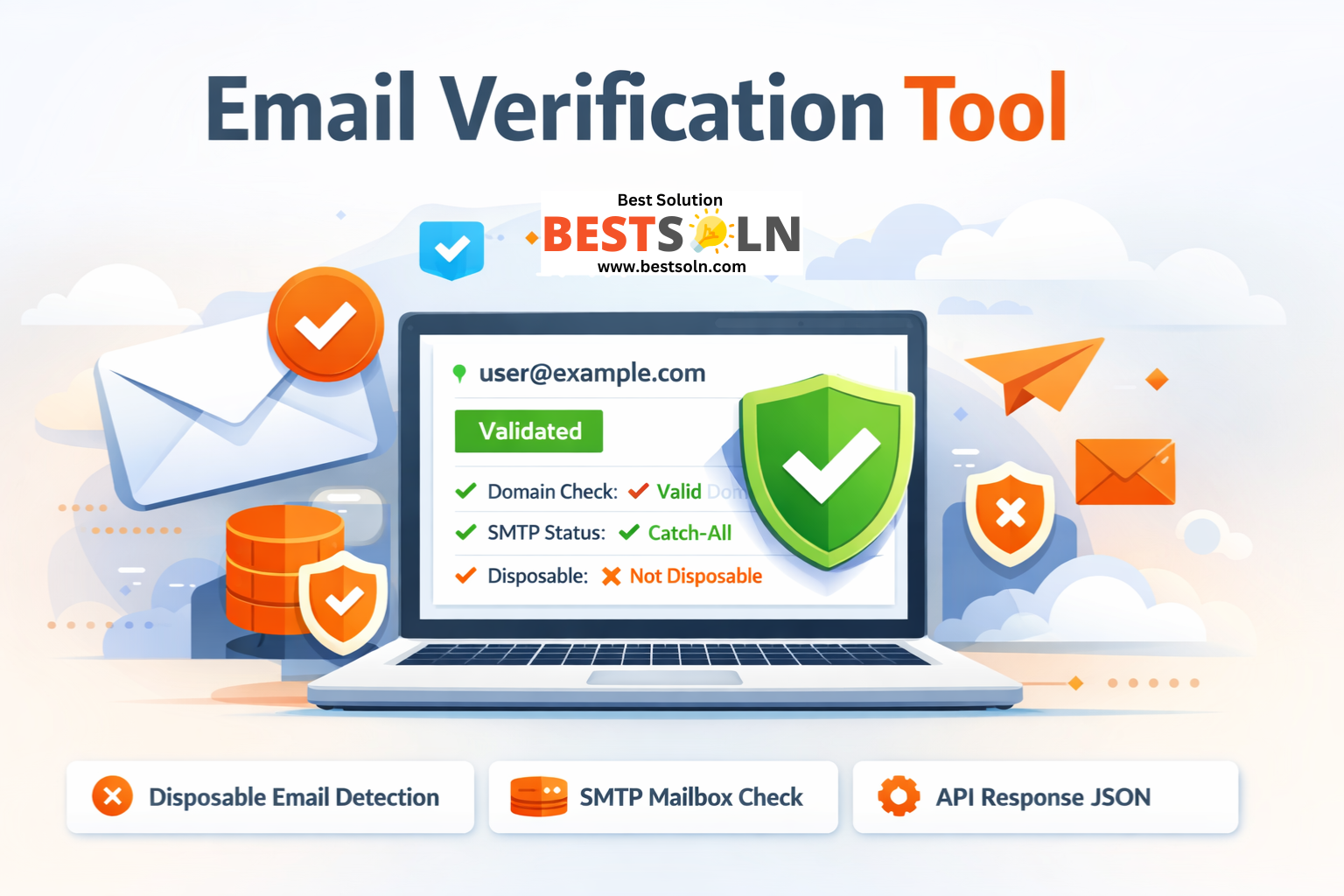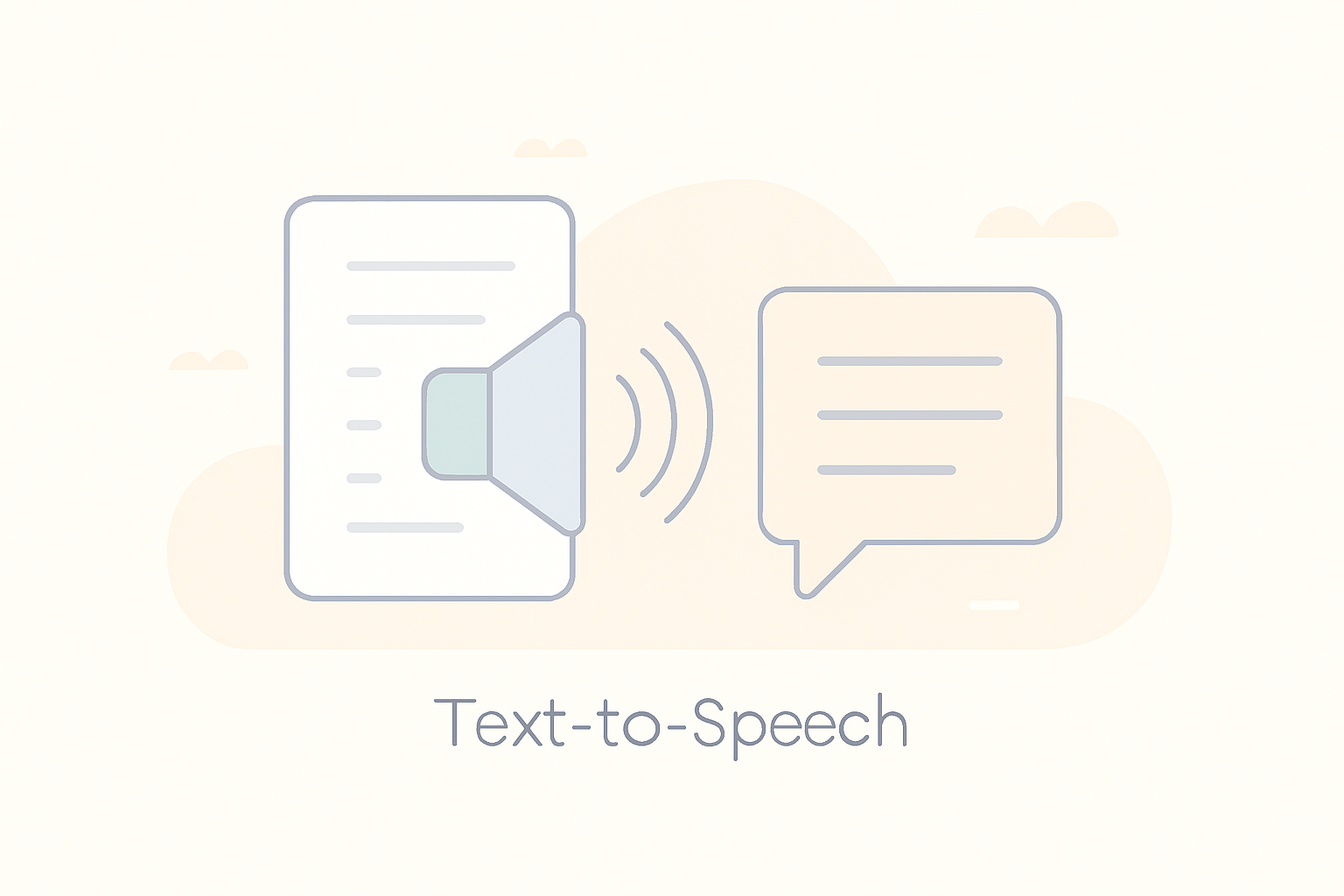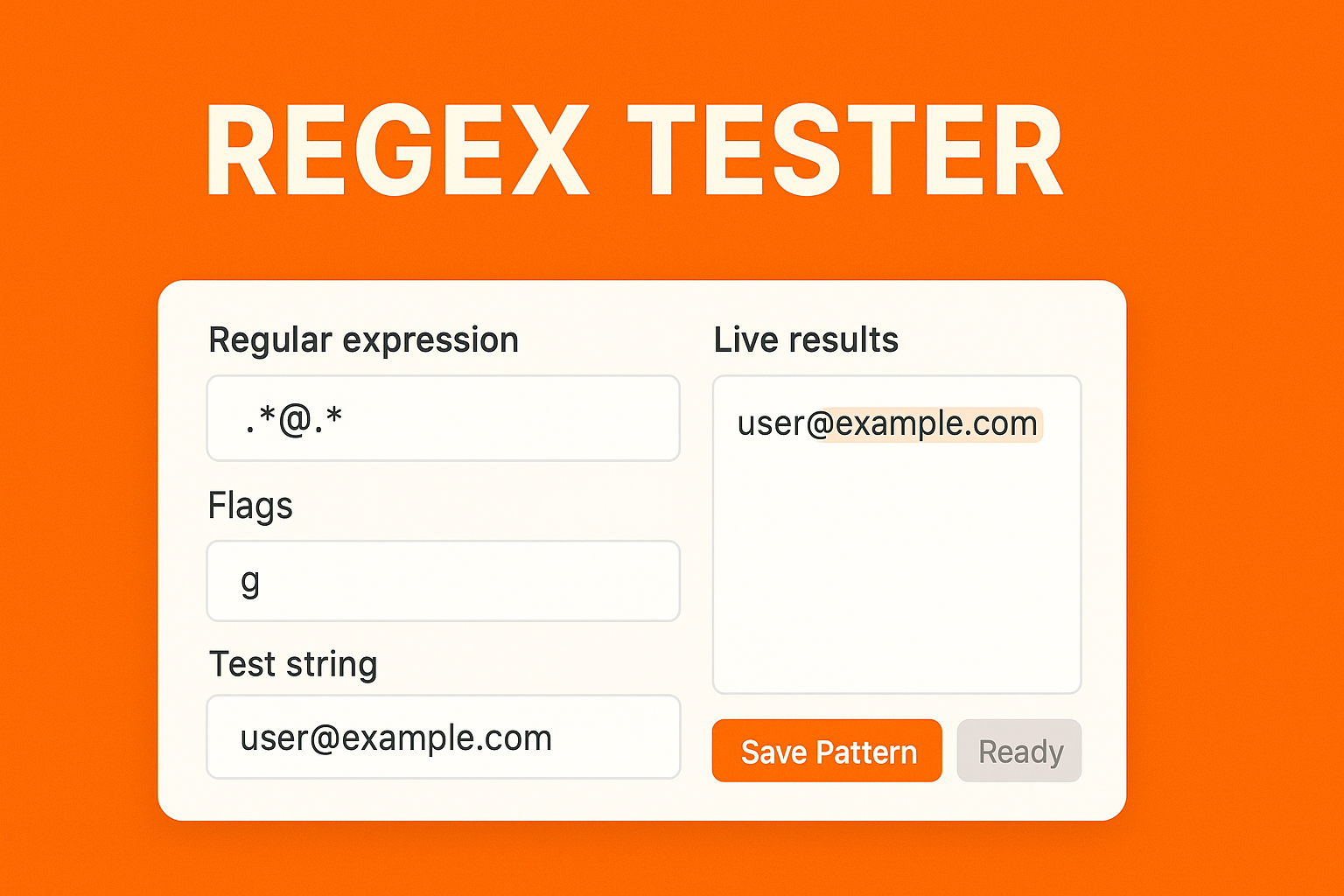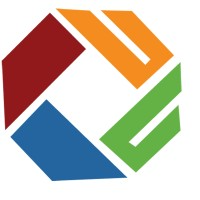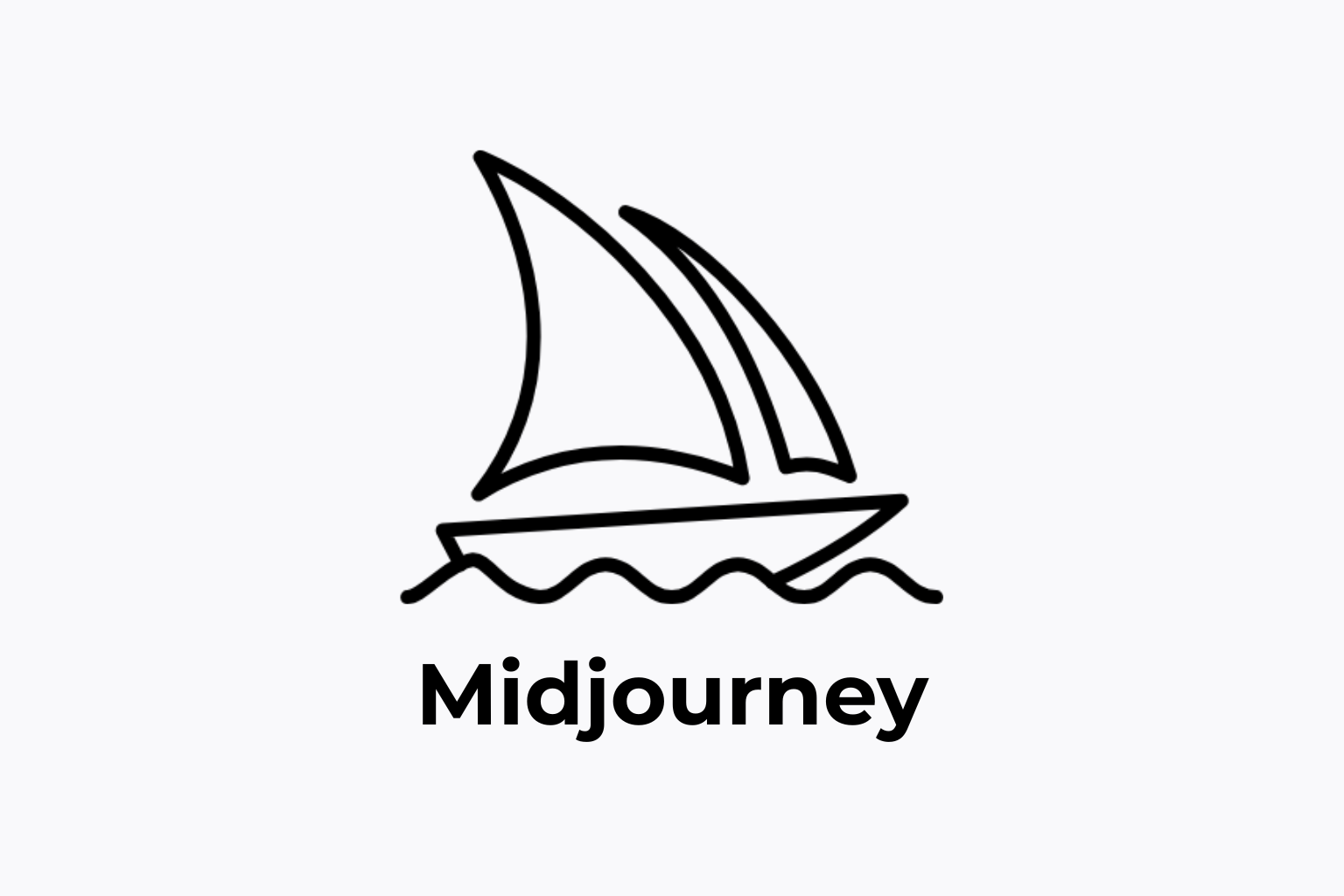About Unit Converter
The Unit Converter is a versatile tool designed to help you quickly and accurately convert between different units of measurement. Whether you’re working with lengths, areas, volumes, weights, times, or temperatures, this tool simplifies the conversion process, making it easy to switch between various units within these categories.
Found a bug? Raise a bug here!
Convert Units
How to Use Unit Converter?
Step 1: Select a Quantity Type
- At the top of the converter, use the dropdown menu labeled “Type” to choose the type of quantity you want to convert. The available options include Length, Area, Volume, Weight, Time, and Temperature.
Step 2: Select Units for Conversion
- In the “From” section, select the unit you are converting from using the dropdown menu.
- In the “To” section, select the unit you want to convert to using the dropdown menu.
Step 3: Enter the Value
- In the “From” section, input the numerical value you want to convert into the input box.
Step 4: View the Converted Value
- The converted value will automatically appear in the “To” section’s input box.
Step 5: Switch Units
- If you want to switch the units between the “From” and “To” sections, click the swap button (↔) located next to the “From” section.
Example Usage
- Converting Length: If you want to convert 10 meters to feet:
- Select “Length” from the “Type” dropdown.
- Choose “Meter (m)” from the “From” dropdown.
- Choose “Foot (ft)” from the “To” dropdown.
- Enter “10” in the “From” input box.
- The converted value will appear in the “To” input box.
- Converting Temperature: If you want to convert 100 degrees Celsius to Fahrenheit:
- Select “Temperature” from the “Type” dropdown.
- Choose “Celsius (°C)” from the “From” dropdown.
- Choose “Fahrenheit (°F)” from the “To” dropdown.
- Enter “100” in the “From” input box.
- The converted value will appear in the “To” input box.
With these simple steps, you can efficiently convert between various units of measurement, making this tool a handy companion for all your conversion needs.