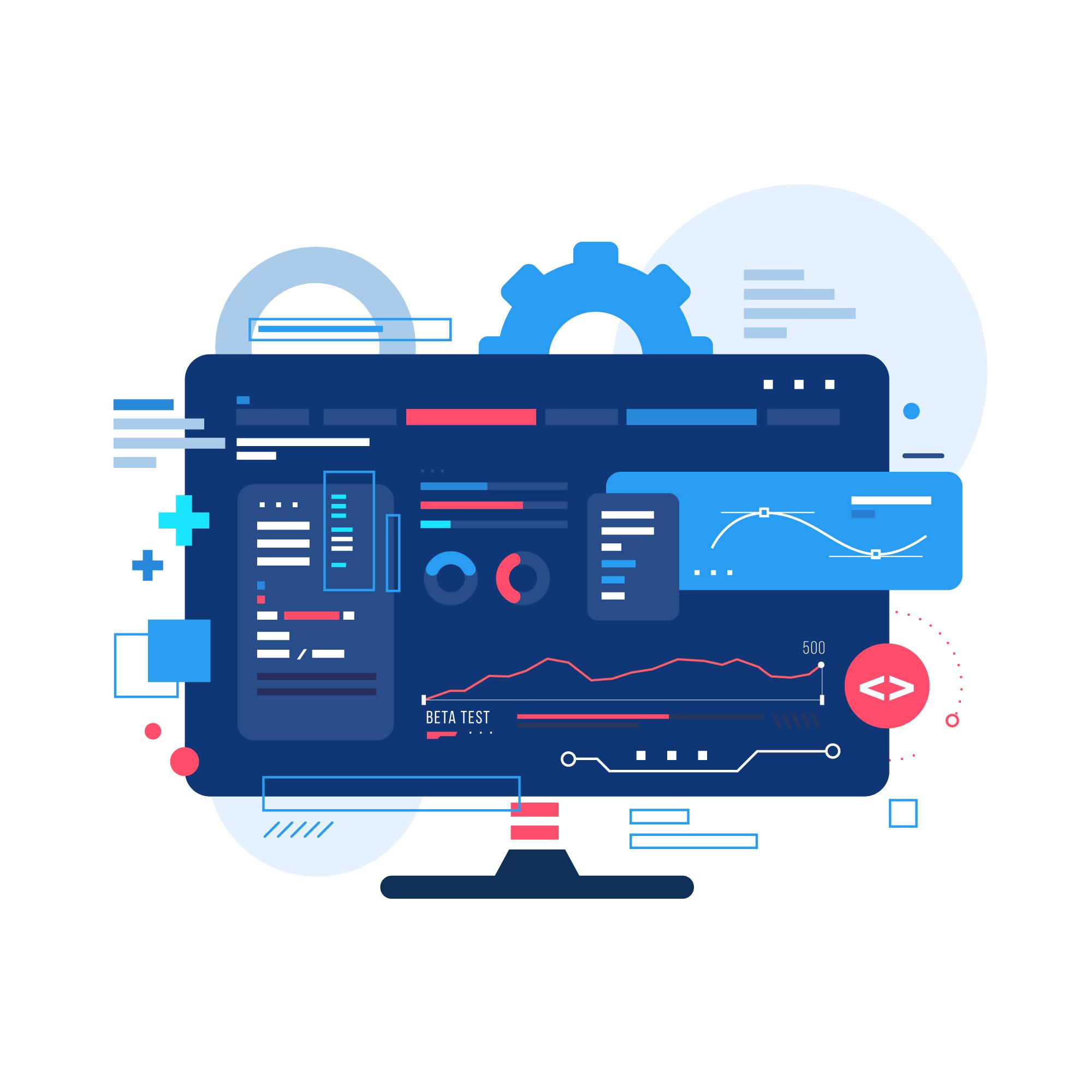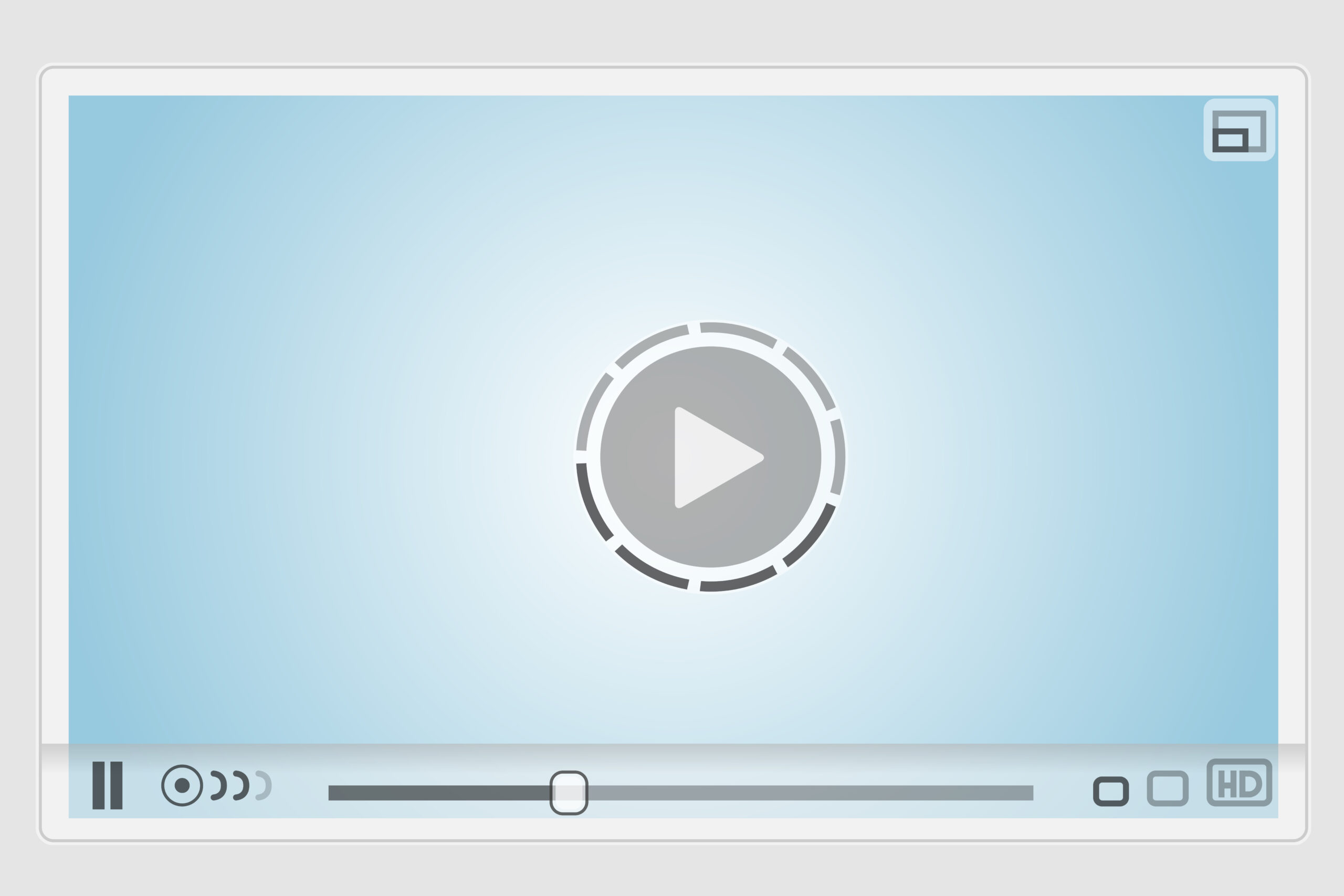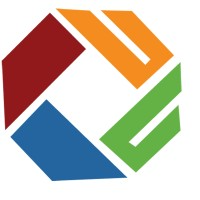About Image Color Picker
This tool allows you to pick colors from any image effortlessly with just one click. Whether you need specific color codes for web design, graphic design, or other creative projects, this tool makes the process quick and simple.
Found a bug? Raise a bug here!
Pick Colors
Pick colors from your image with just one click
Drop your image here
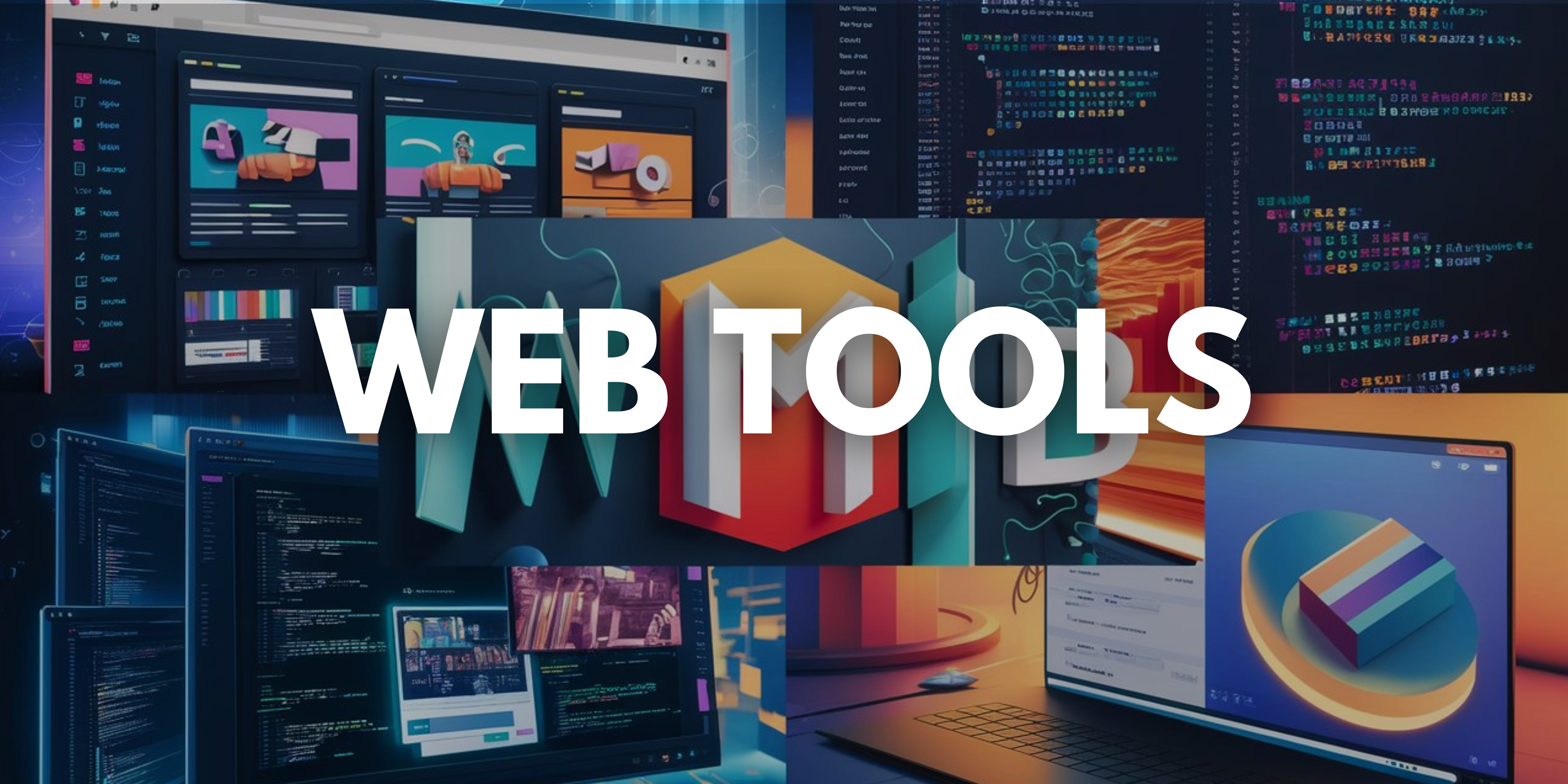
Format
HEX

Clear all
Click on the image to pick colors
How to Use Image Color Picker?
Step 1: Upload an Image
- Drag and drop your image into the designated area on the left side of the top block, or click the “Browse files” button to select an image from your computer.
Step 2: View the Image
- The uploaded image will be displayed on the right side of the top block. You can now start picking colors from this image.
Step 3: Pick Colors
- Click anywhere on the displayed image to pick a color. The selected colors will be shown in the color palettes section at the bottom.
Step 4: Choose Color Format
- By default, colors are displayed in HEX format. To change the format to RGB, click on the “Format” dropdown menu and select “RGB”.
Step 5: Clear Selected Colors
- If you want to clear all selected colors, click on the “Clear all” button.
Step 6: Magnifier Tool
- A magnifier glass will appear to help you pick precise colors from the image.
This tool simplifies the process of extracting and using colors from images, providing you with exact color codes that you can use in your design work.