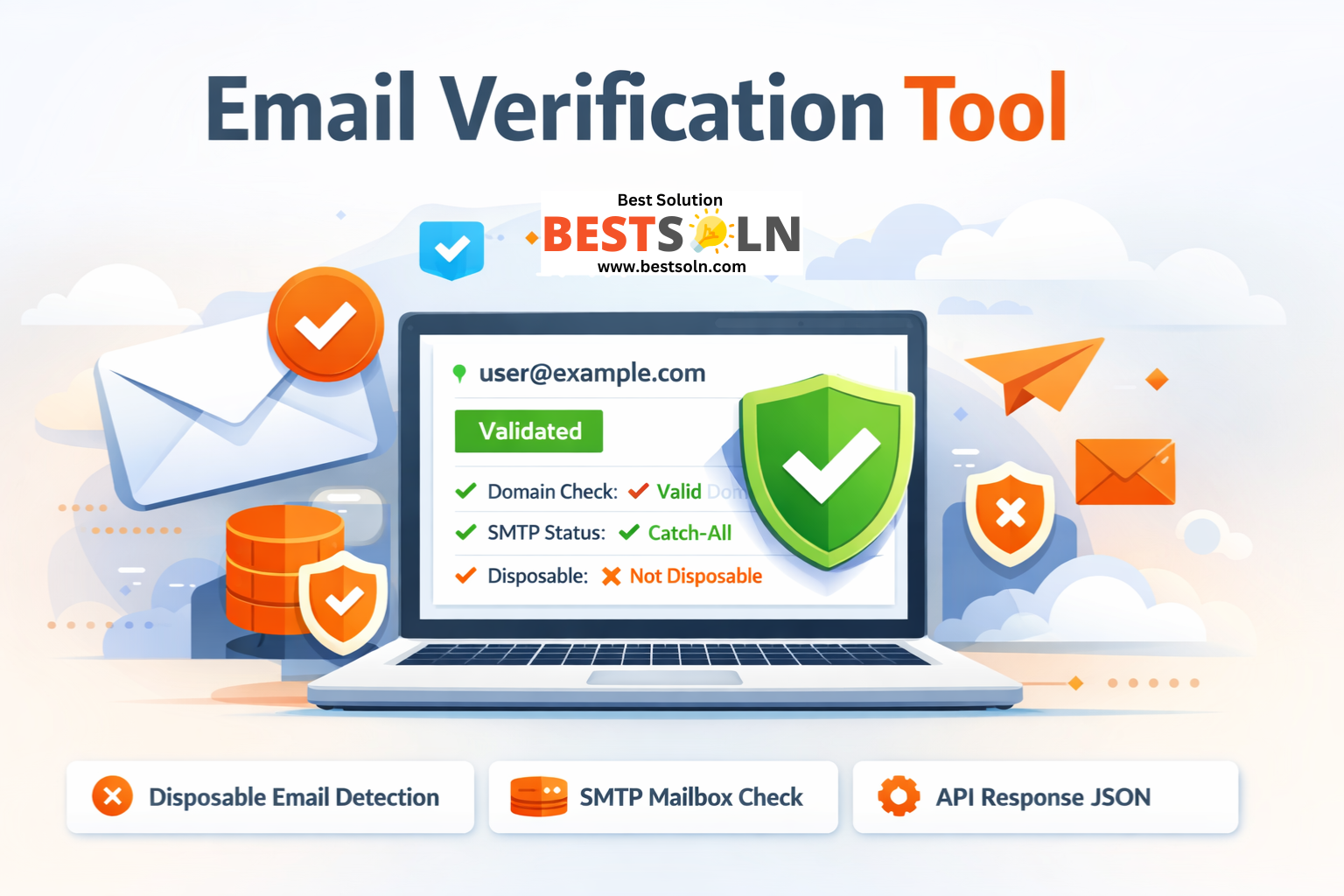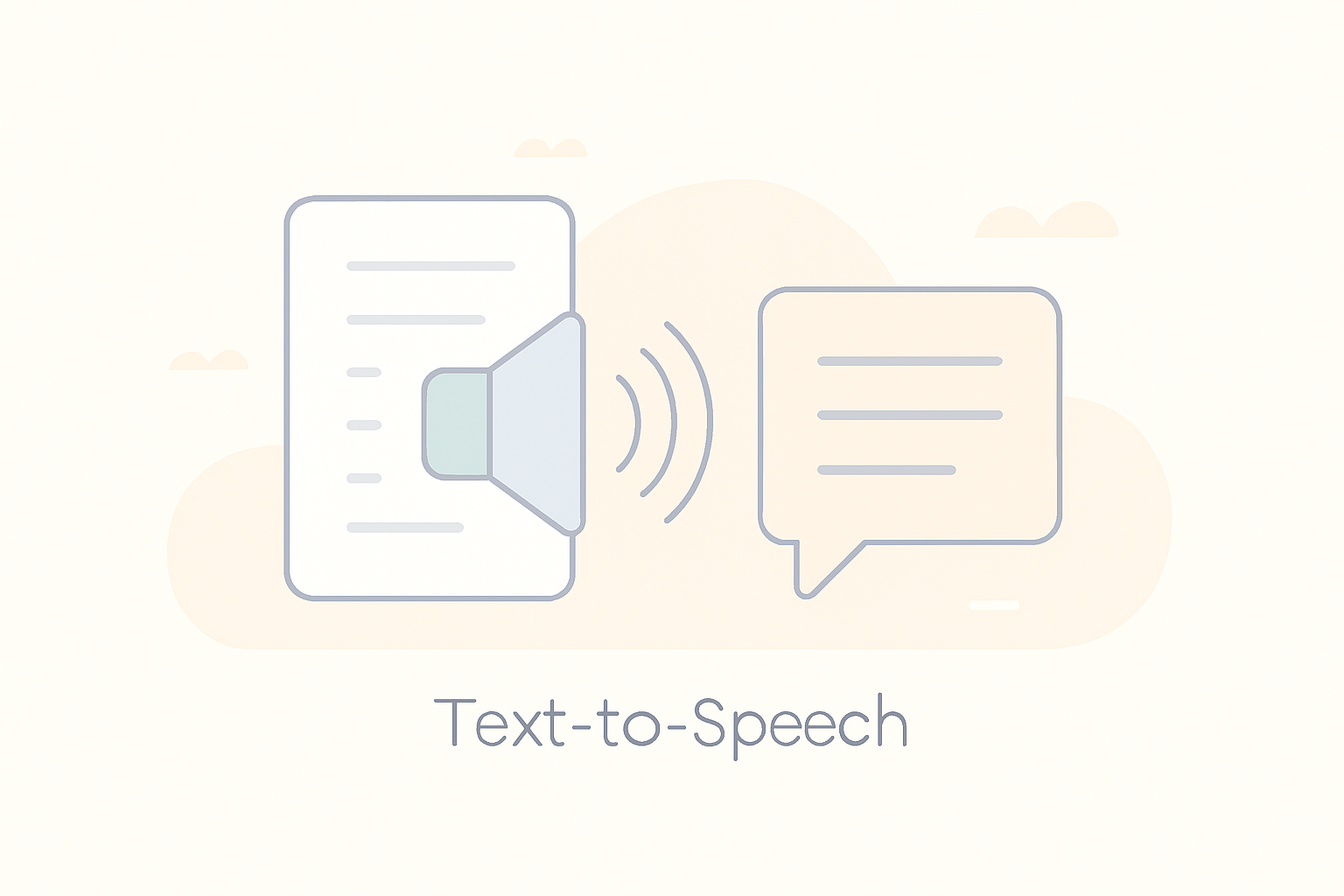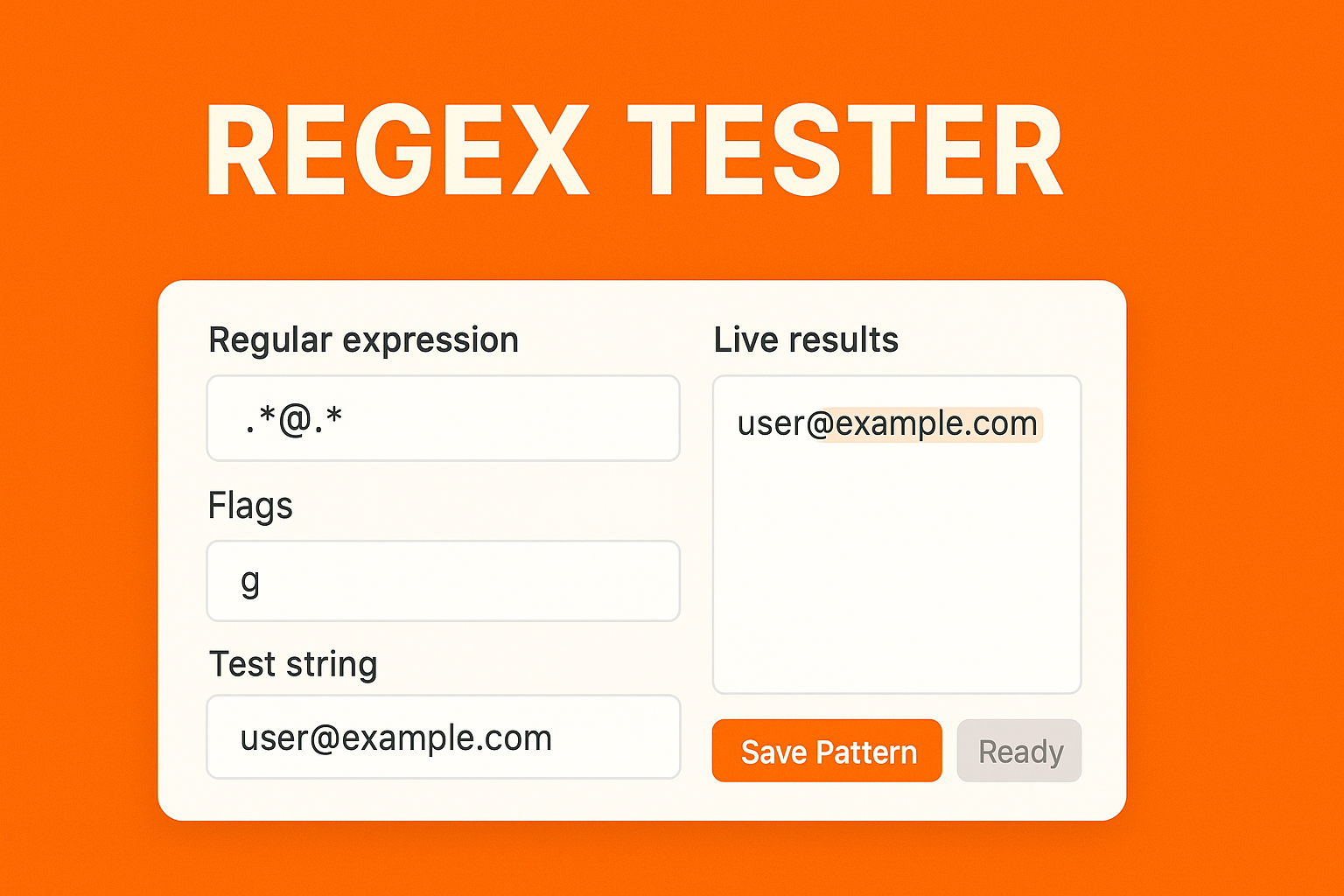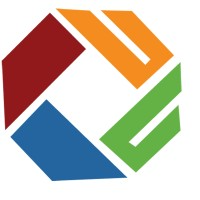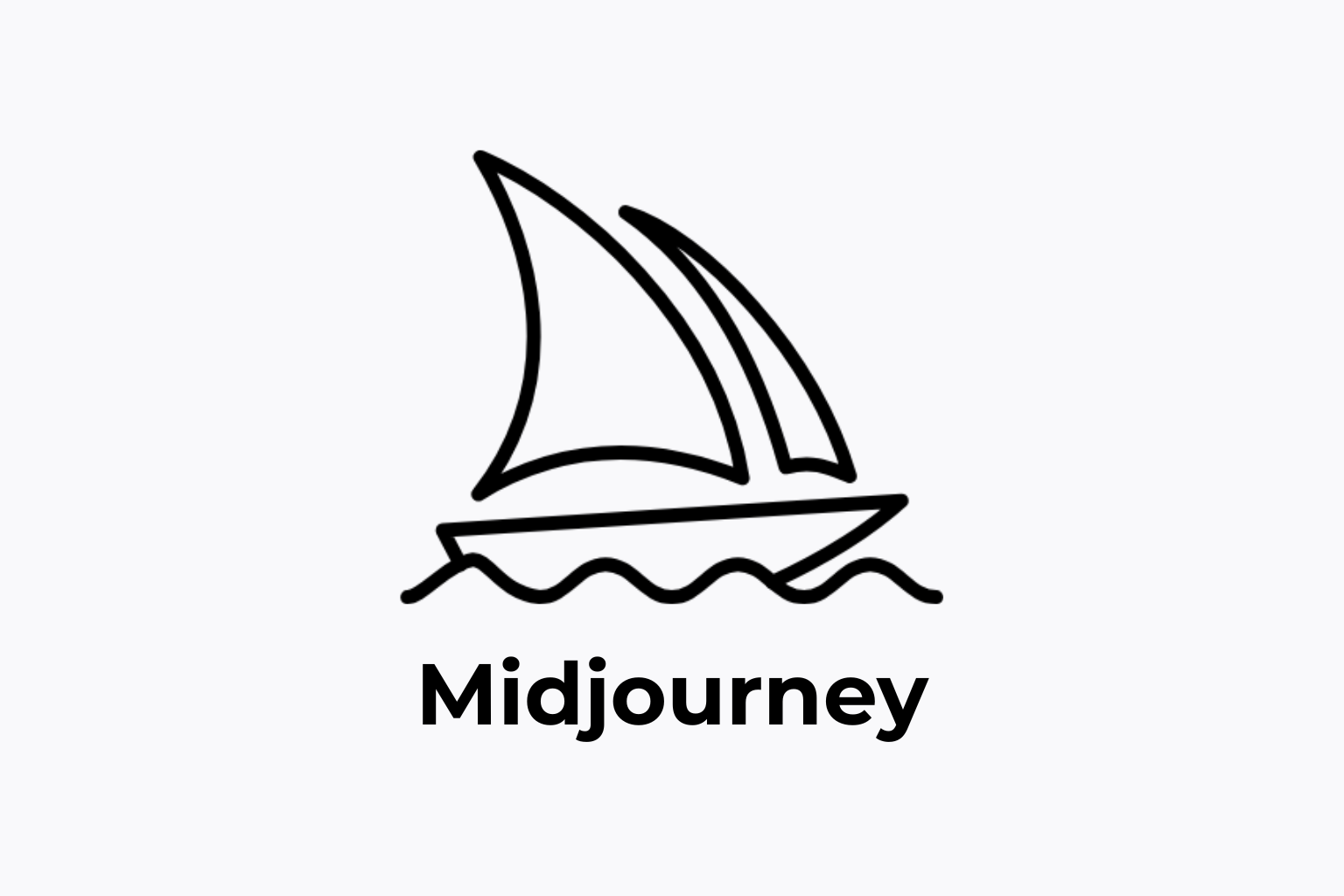About Image Editor
The Image Editor is a web-based tool designed for simple and quick image adjustments using JavaScript. This editor allows users to apply various filters, and rotate, and flip images with an intuitive interface. It provides a straightforward way to enhance images without the need for complex software.
Found a bug? Raise a bug here!
Edit Image

How to Use Image Editor?
Step 1: Choose an Image
Click the “Choose Image” button to upload an image from your device. This opens a file dialog where you can select your desired image.
Step 2: Apply Filters
Brightness: Adjust the brightness of the image using the “Brightness” button and the slider below it.
Saturation: Change the saturation levels by clicking the “Saturation” button and using the slider.
Inversion: Apply a color inversion effect with the “Inversion” button.
Grayscale: Convert the image to grayscale by clicking the “Grayscale” button.
Step 3: Adjust Filter Intensity
Use the slider under the filter options to fine-tune the intensity of the selected filter. The filter name and its current value will be displayed above the slider.
Step 4: Rotate and Flip
Rotate Left: Click the button with the left rotation icon to rotate the image counterclockwise.
Rotate Right: Use the right rotation icon button to rotate the image clockwise.
Flip Horizontally: The vertical reflect icon flips the image along the horizontal axis.
Flip Vertically: The horizontal reflect icon flips the image along the vertical axis.
Step 5: Reset Filters
If you want to undo all applied filters and adjustments, click the “Reset Filters” button to revert the image to its original state.
Step 6: Save the Image
Once you are satisfied with your edits, click the “Save Image” button to download the edited image to your device.
This tool offers a convenient and accessible way to edit images directly in your browser, perfect for quick edits and adjustments.