- Home
- /
- Digital Marketing
- /
- Unlocking the Power of Google…
Introduction
In today’s digital age, Google is our first stop for finding information. Whether it’s looking up a recipe, researching a term paper, or solving a technical issue, we turn to Google for answers. But did you know a set of powerful tools – called Google Search Operators – can make your searches more precise and efficient? These operators are secret codes that can help you dig up exactly what you’re looking for, without wading through a sea of irrelevant results. This cheat sheet will guide you through the basics and advanced techniques of using Google Search Operators.
What’s the Deal with Google Search Operators?
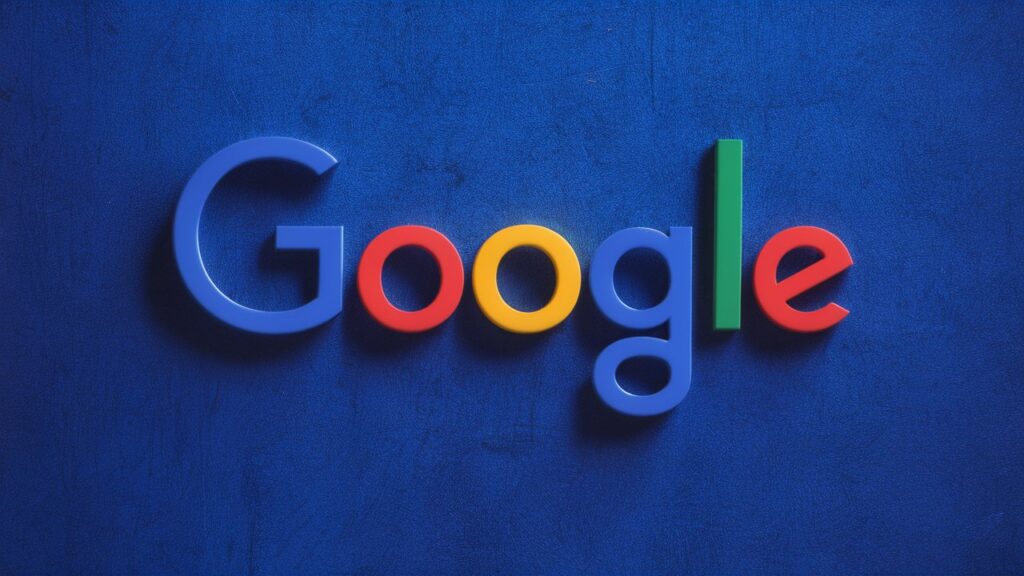
Imagine Google Search Operators as keys to unlock hidden doors on the internet. These operators are special characters and commands you can use in your search queries to refine and filter your results. Whether you’re a student, professional, researcher, or just someone who loves to explore the web, mastering these operators can save you a ton of time and effort.
Simple Tricks to Get Started
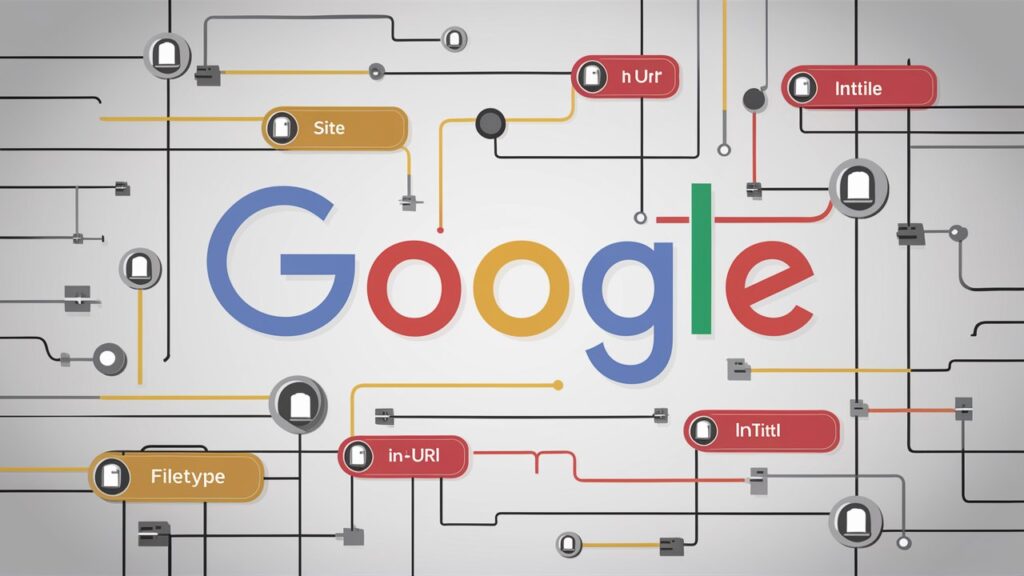
Let’s start with some basic operators that are easy to use and incredibly effective.
Quotation Marks (” “)
Want to find an exact phrase? Just put it in quotation marks. For example, if you search for “best pizza in New York,” Google will return results that include that exact phrase. This is super handy when you’re looking for something specific and don’t want your results to be cluttered with loosely related information.
Minus Sign (-)
Need to exclude certain terms from your search? Use the minus sign. For instance, if you’re looking for information on Apple (the company) but not the fruit, you could type “Apple -fruit.” This tells Google to show results related to Apple but to leave out anything about the fruit.
Site Operator (site:)
If you want to search within a particular website, the site operator is your friend. Typing “site:nytimes.com climate change” will show you all the pages on The New York Times website that mention climate change. This is particularly useful for finding information on sites that you know are trustworthy.
Asterisk (*) Wildcard
The asterisk acts as a placeholder for any word. If you’re trying to find a phrase but aren’t sure of one of the words, use an asterisk. For example, “best * for beginners” could return results for the best books, exercises, recipes, and more for beginners.
Advanced Search Techniques
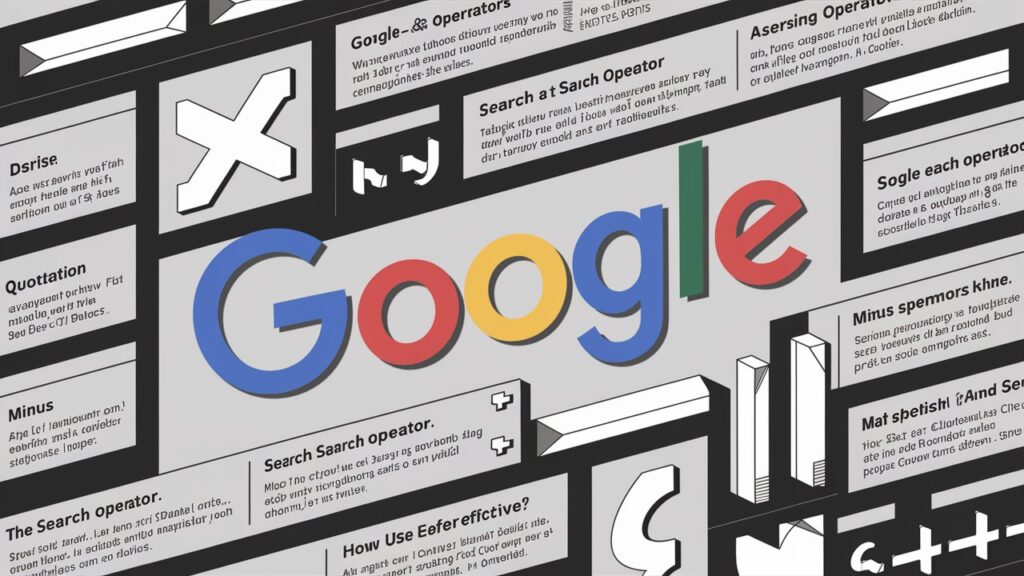
Ready to take your search skills to the next level? Here are some advanced operators that can sharpen your search results.
Intitle Operator (intitle:)
Use the intitle operator to find pages with specific words in the title. For example, “intitle: travel tips” will show you pages that have “budget travel tips” in the title. This is particularly useful for finding articles, blog posts, or guides that are highly relevant to your topic.
Allintitle Operator (allintitle:)
Similar to intitle, but allintitle restricts the search to pages that have all the search words in the title. For example, “allintitle: flights Europe” will show results where all the words are in the title.
Inurl Operator (inurl:)
Looking for a specific word in a URL? Use the inurl operator. For example, “inurl: resume” will bring up pages with “resume” in their URL. This can be useful for finding specific types of documents or pages within a certain topic.
Filetype Operator (filetype:)
Sometimes, you’re looking for specific file types like PDFs, Word documents, or Excel spreadsheets. You can use “climate change report filetype:PDF” to find PDF documents related to climate change reports. This is extremely useful for finding official documents, research papers, and reports.
Related Operator (related:)
Discover websites similar to one you already know by using the related operator. For example, “related:bbc.com” will show you sites similar to BBC. This is a great way to find new sources of information and explore different viewpoints.
Range Operator (..)
When you need to search within a range of numbers, use the range operator. For instance, “best laptops $500..$1000” will show results for laptops within that price range. This is handy for shopping, budgeting, or finding information within a specific timeframe.
Combining Operators for Precise Searches
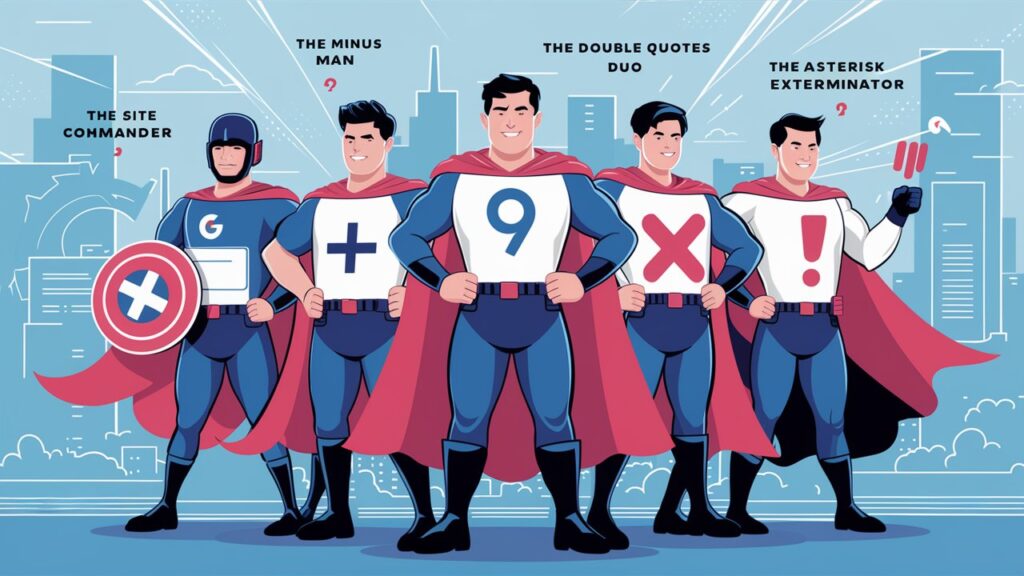
One of the most powerful ways to use these operators is to combine them to refine your searches even further. For example:
Site and Intitle Combination
“wikipedia.org intitle:of art” will fetch Wikipedia pages with “history of art” or “elements of art” in the title.
Quotation and Filetype Combination
“business plan template filetype:PDF” will find PDF documents that are business plan templates.
Minus and Related Combination
“Apple -fruit related:apple.com” could help you find companies related to Apple Inc., excluding the fruit, and similar to Amazon.
Tips for Mastering Google Search Operators
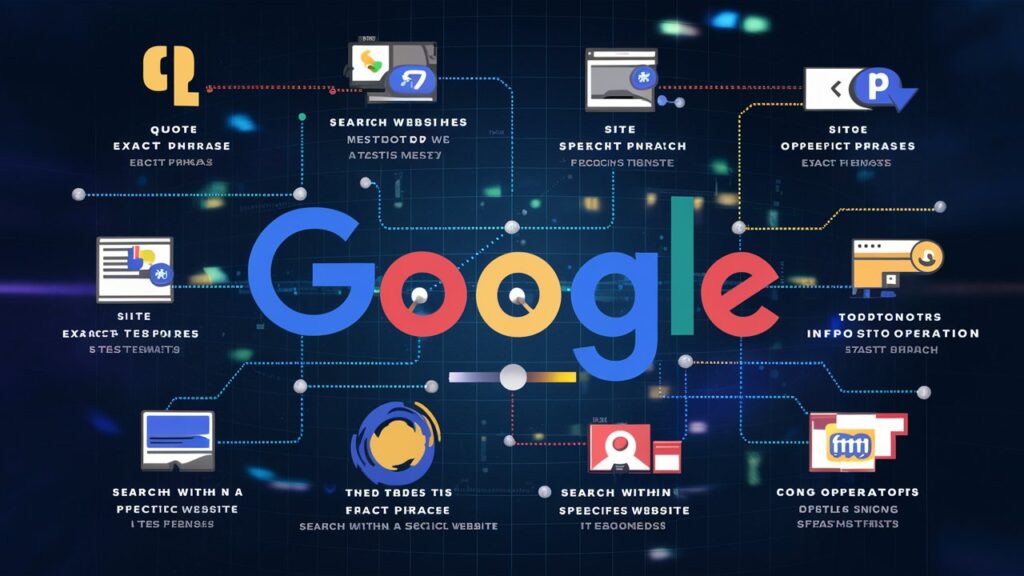
Practice and Experiment
The best way to get good at using these operators is to practice. Try different combinations and see how they change your search results.
Stay Updated
Google occasionally updates its search algorithms and functionalities. Checking out the latest official documentation from Google can keep you informed about new operators and changes to existing ones.
Use Parentheses for Complex Searches
Grouping operators and keywords with parentheses can make complex searches more manageable. For instance, “(recipe OR cooking tips) intitle:cuisine” will look for pages with Italian cuisine in the title and either “recipe” or “cooking tips” in the content.
Real-Life Applications
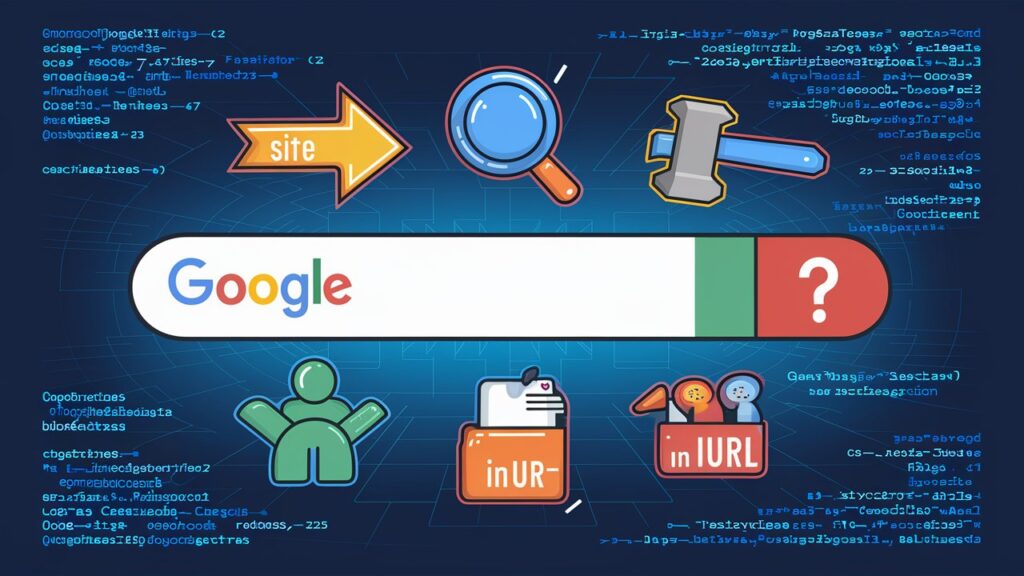
Imagine you’re a student working on a research paper about climate change. Instead of sifting through countless irrelevant pages, you could use:
“climate change” filetype:PDF site:.edu
To find academic papers and reports on “climate change” from educational institutions in PDF format.
intitle:”climate change effects” site:.gov
To get official information on “climate change effects” from government websites.
related:ipcc.ch
To find websites similar to the Intergovernmental Panel on Climate Change.
Or perhaps you’re a marketer looking for trends in digital marketing. You could use:
intitle:“digital marketing trends 2024”
To find reports specifically about trends in digital marketing for 2024.
site:linkedin.com inurl:digital marketing
To discover blog posts about digital marketing on LinkedIn.
Conclusion
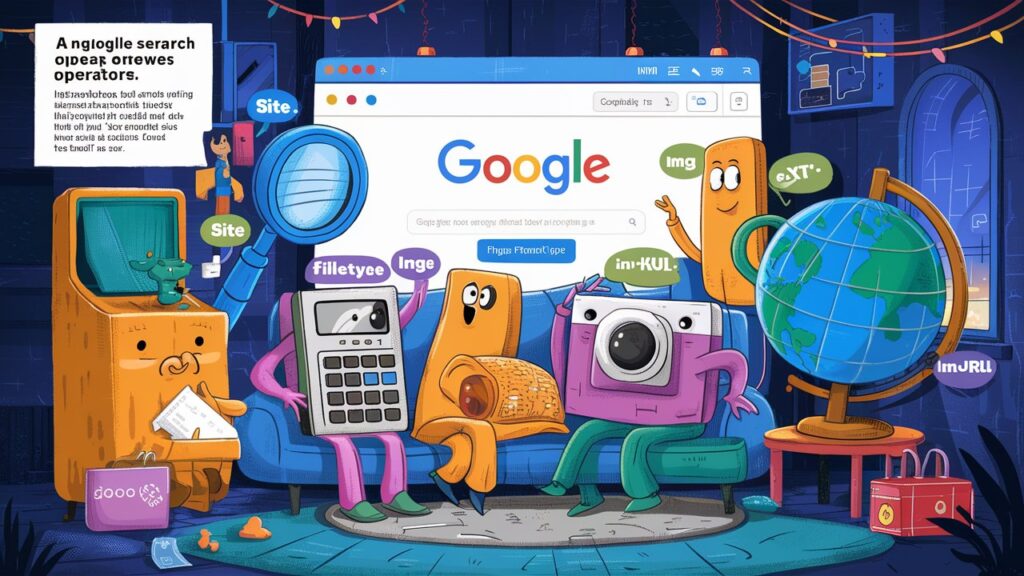
Mastering Google Search Operators is like having a superpower in the digital age. These simple yet powerful tools can save you time, help you find exactly what you’re looking for, and make your online research more efficient. Whether you’re a student, professional, or just someone who loves to explore the web, these operators will enhance your Google search experience. So, go ahead, try them out, and unlock the full potential of your searches.
Enjoyed this article? Discover more about Digital Marketing in our other posts here.

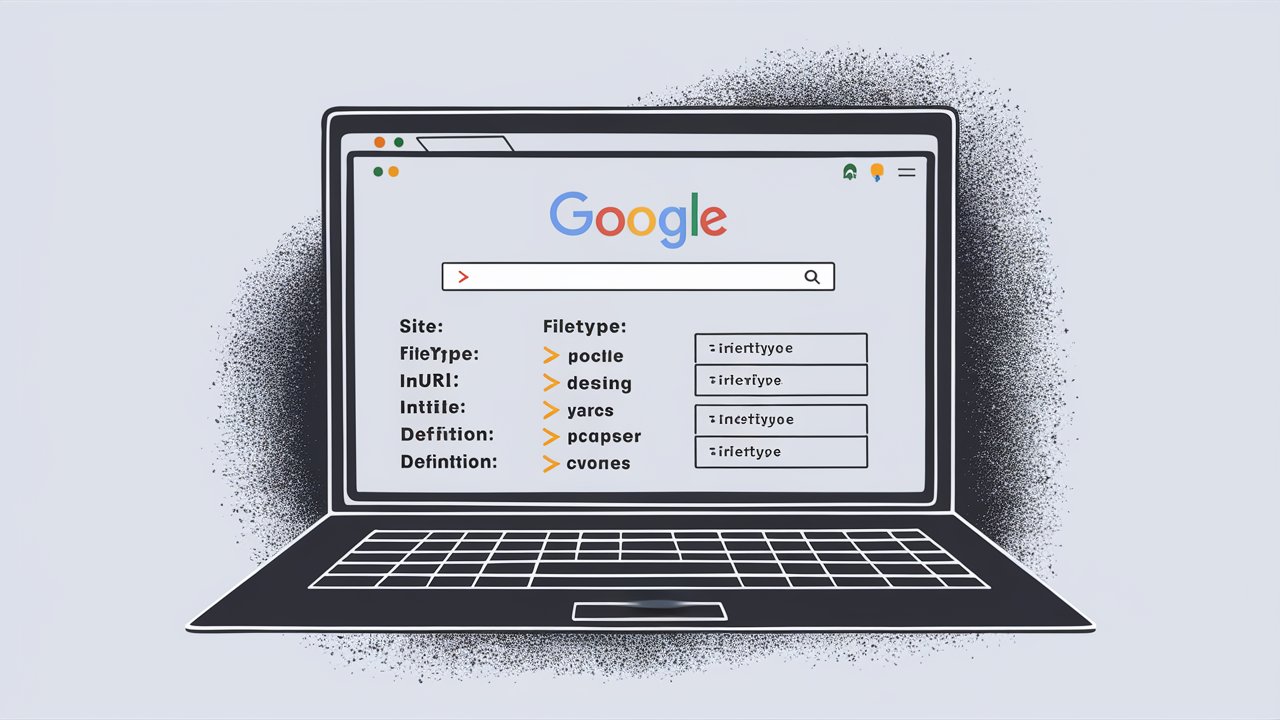
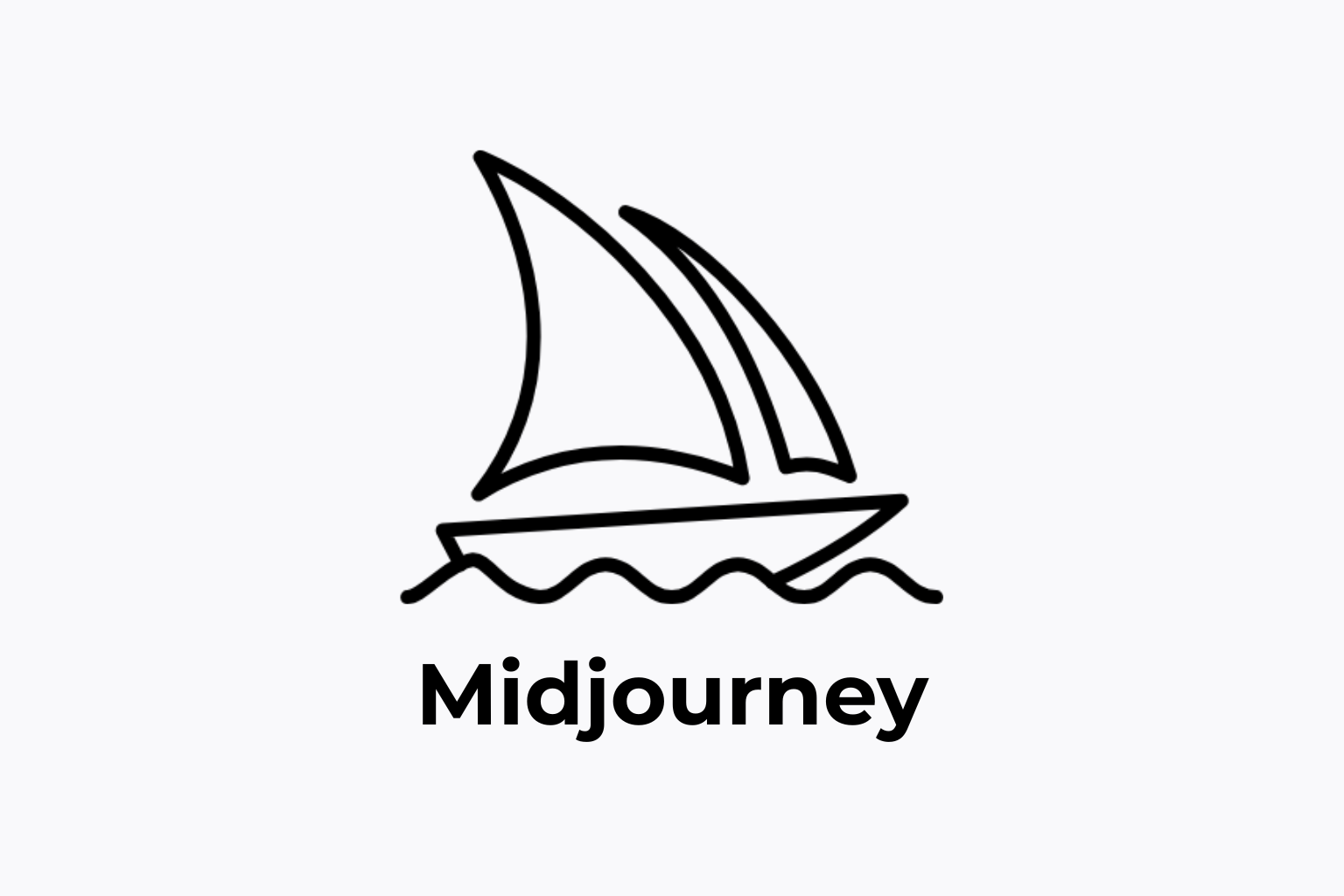





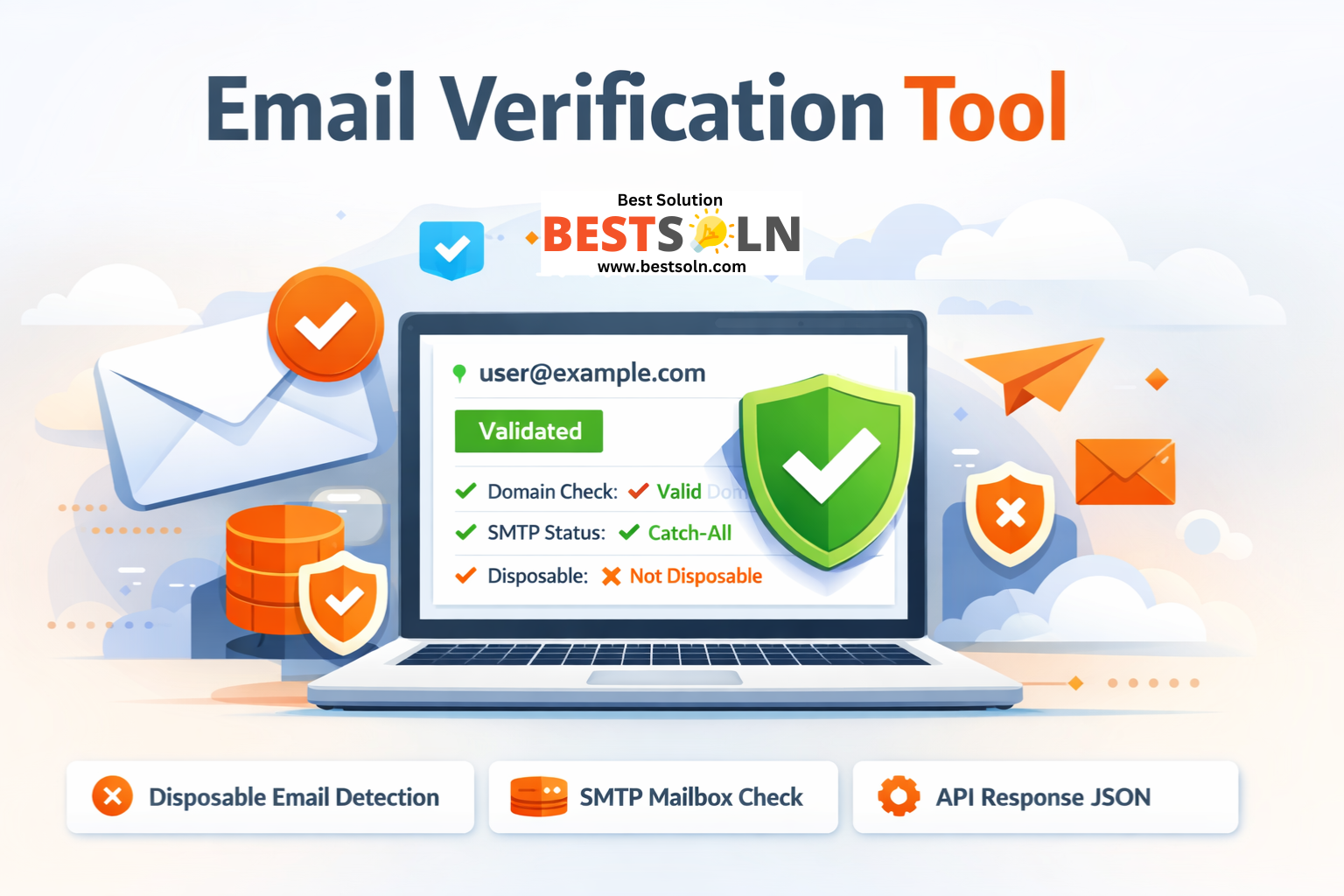
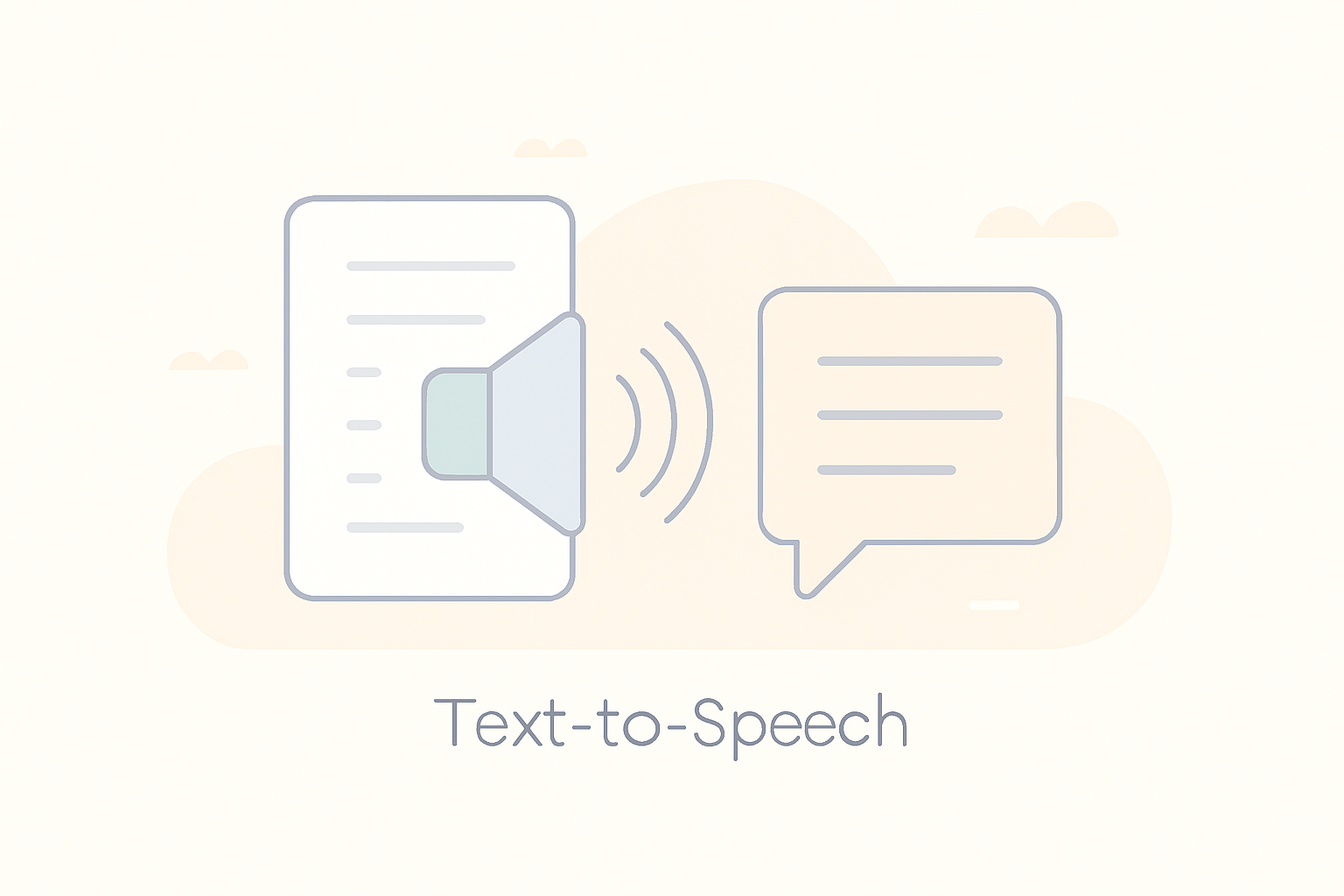

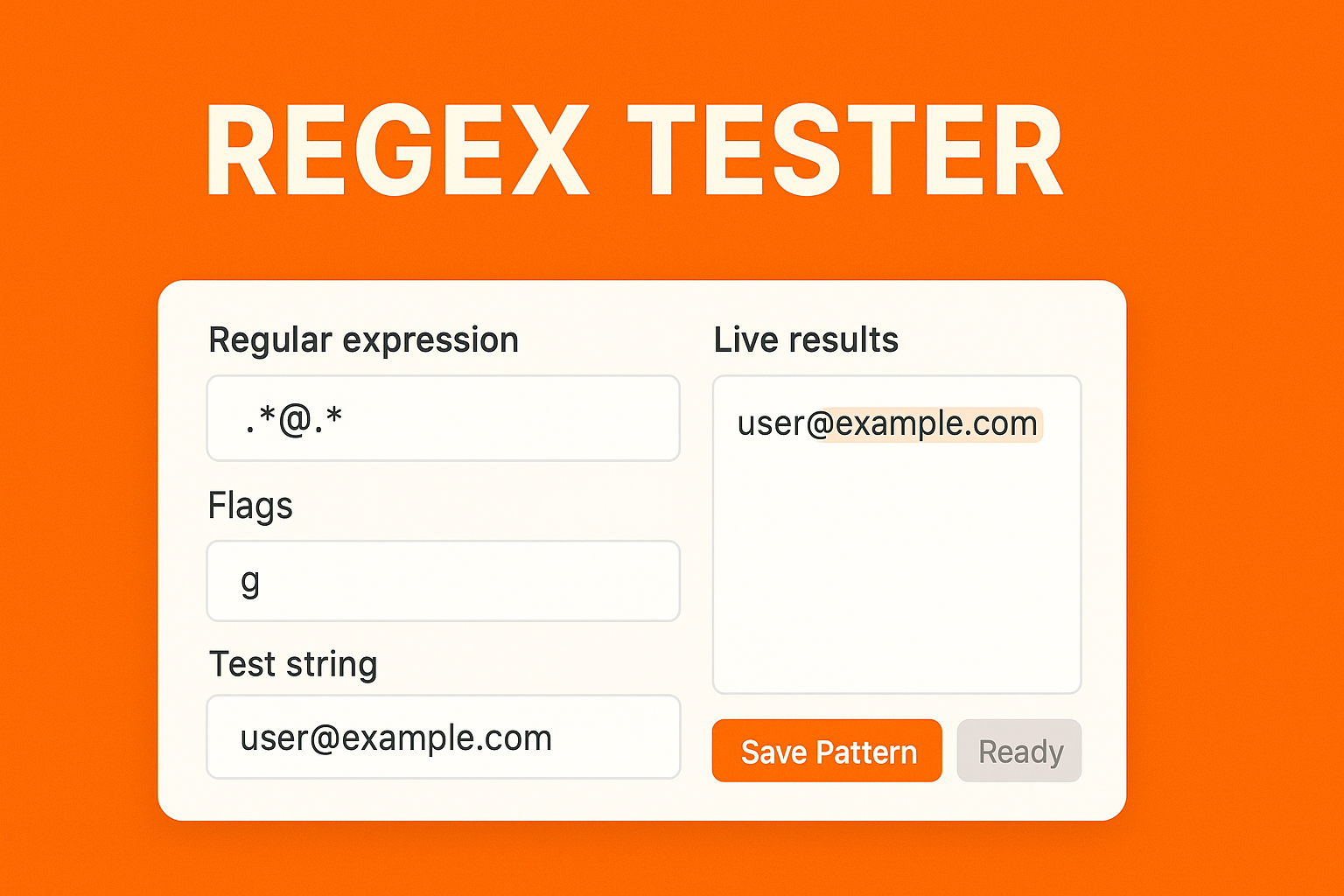








Leave a Reply